Divi is a robust theme framework for WordPress that’s packed with features. With drag-and-drop layouts and modules, Divi empowers you to build a website with less code. But with that power comes the need for tailored Divi maintenance and support to keep everything running smoothly.
While maintenance and security are essential for all WordPress websites, Divi has specific features and settings that require special care.
In this guide, you’ll get a clearer view of what it takes to maintain your Divi site. We’ll cover practical tasks like checking Divi’s system status, managing global modules, optimizing performance by deleting unused modules, and integrating WooCommerce with Divi. Plus, we’ll look at Divi’s special features like Safe Mode, Version Rollback, and CSS file cache management that make troubleshooting and site updates easier.
Basic Maintenance Tasks for Any WordPress Site
Maintaining a healthy website starts with basic upkeep. The following basics are foundational for keeping any WordPress site — with or without Divi — secure and optimized.
A few universal maintenance practices:
- Update WordPress Core, Themes, and Plugins Regularly: Updates contain essential security patches and performance improvements. Aim to update WordPress, themes, and all plugins monthly to avoid vulnerabilities — or, immediately if/when a vulnerability is discovered. Test updates on a staging site first.
- Security Scans: Run security checks daily to catch malware or potential vulnerabilities. Old and unsupported plugins may not prompt for an update, even though they may contain vulnerabilities. Also, use a plugin to protect your site from hackers.
- Scheduled Backups: Keep complete, easy-to-restore backups off-site in case of data loss or a security breach. Make backups before any updates are made.
- Spam Filtering: Block unwanted form submissions with a spam-filtering service that integrates with your forms.
- Performance Monitoring: Check your site’s loading times monthly or after any significant changes. Consider using caching plugins or a better host to improve performance. Faster load times benefit SEO and user experience.
- Downtime Monitoring: Use a service to constantly monitor your site for downtime. Set it up to send emergency notifications and to record accumulated downtime, which may indicate that it’s time for a new web host.
Why Divi Maintenance are Essential for Your Site
Divi’s unique elements and features make it a powerful tool, but they also require specialized attention to ensure the site remains responsive, functional, and user-friendly. These Divi maintenance and support tasks are crucial to keeping your site performing at its best and minimizing downtime.
1. Keep Divi’s System Status in Check
Divi includes a System Status tool to help you monitor your website’s environment and make sure it’s configured for optimal performance. This tool checks server limits, memory, PHP version, and other settings that impact Divi’s performance.
To access it:
- Go to WordPress Dashboard → Divi → Support Center → System Status.
- Review any recommendations related to your server environment, and make adjustments as needed, such as increasing memory limits or ensuring PHP is up to date.
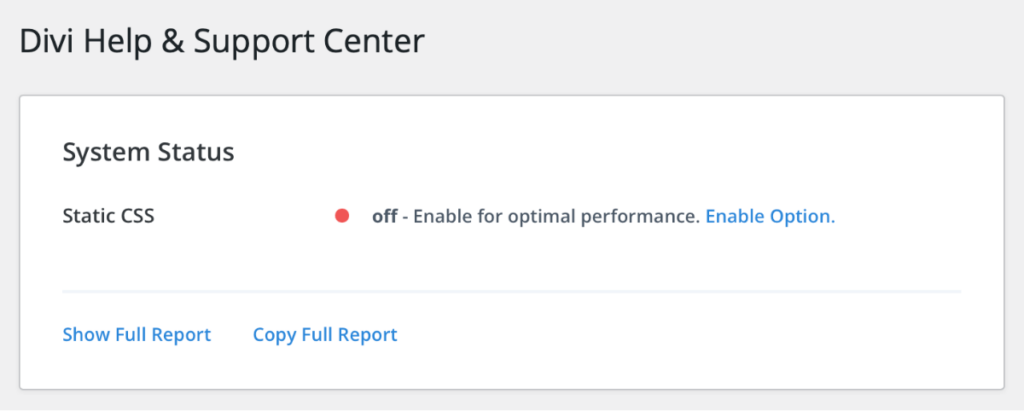
Checking Divi’s system status helps you keep your hosting and server configurations aligned with Divi’s requirements, especially if your website uses resource-heavy features or plugins. WPSimplifyd provides support with configuration adjustments and optimizations that improve performance, especially for Divi websites with customizations.
2. Use a Child Theme for CSS Customization
One of the best practices for Divi is to use a child theme to store your custom CSS and PHP edits.
Placing your CSS in a child theme offers several benefits:
- Centralized Styling: Instead of having CSS randomly scattered across individual modules and other places, a child theme keeps all custom code in one place. This makes it easier to manage, update, and troubleshoot.
- Update Protection: A child theme keeps your customizations safe from updates to the parent Divi theme, so your hard work remains intact even as Divi evolves.
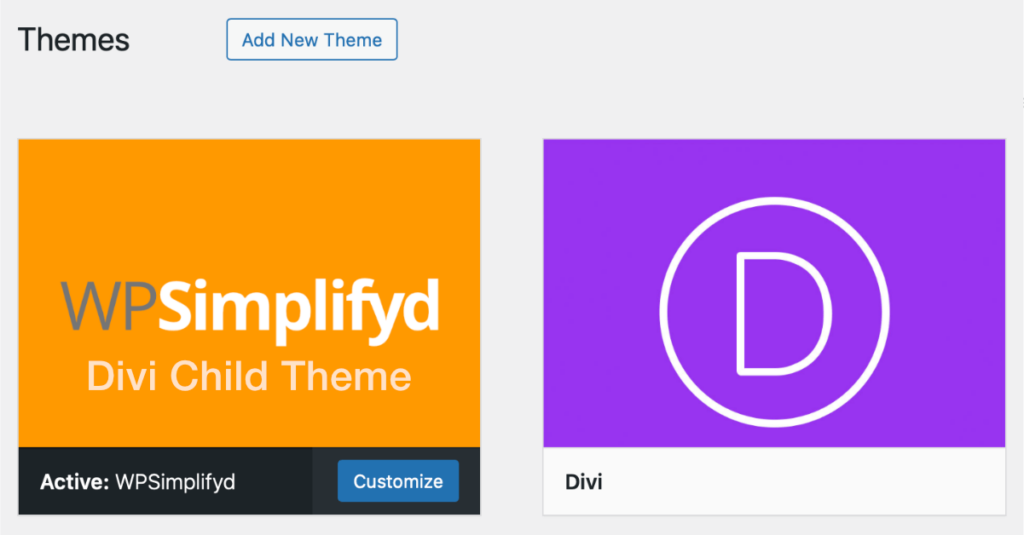
Using a child theme is straightforward and helps ensure a flexible, update-proof customization process.
3. Leveraging Divi’s CSS File Generation and Clearing the Cache
Divi’s CSS file generation feature is a performance booster that compiles dynamic CSS into static files, improving load times. However, when making CSS updates, you may not immediately see your changes on the front end due to caching.
To fix this:
- Clear the CSS file cache by going to WordPress Dashboard → Divi → Theme Options → Builder → Advanced, then toggle “Static CSS File Generation”.
- After making CSS changes, clear the cache for your updates to display properly.
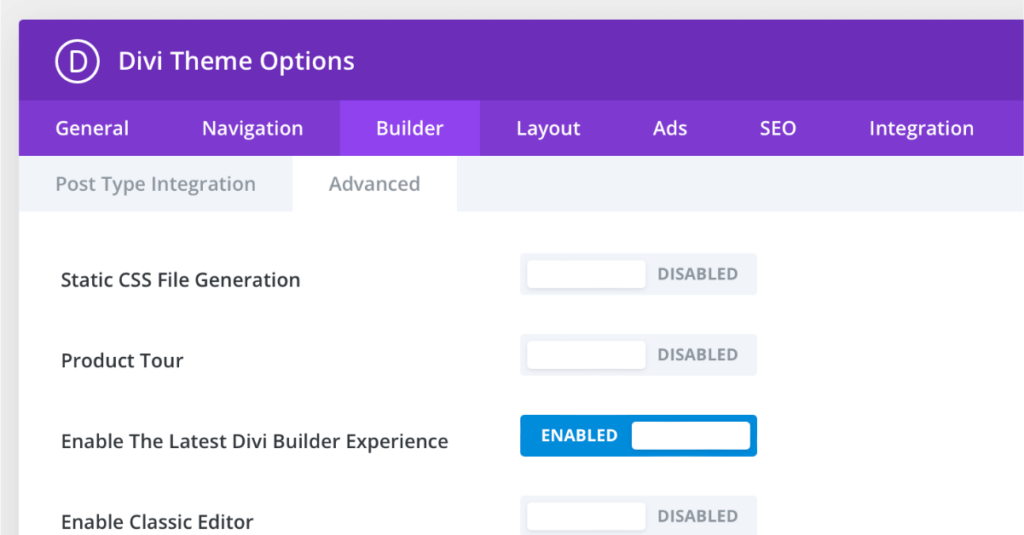
This process can resolve many minor display issues when styling updates don’t show as expected, especially for global changes.
4. Timing Major Updates and Preparing for Divi 5, and Beyond
Divi releases major updates periodically, often with new features and compatibility improvements. However, it’s best to wait a few weeks before applying major updates to ensure they don’t conflict with your plugins or customizations. The upcoming Divi 5 update, for example, is expected to bring fundamental changes that may impact existing websites.
Divi 5 aims to enhance performance and introduce a new builder architecture, but these changes might affect existing layouts or customizations. Before updating, consider waiting until stable versions are released and any bugs are ironed out.
Test the update in a staging environment first, and back up the live site beforehand.
5. Divi Version Rollback for Quick Issue Resolution
Divi’s Version Rollback feature allows you to revert to a previous version of Divi if an update causes issues. This feature can be a lifesaver during major updates when compatibility or plugin conflicts arise.
To use Version Rollback:
- Go to WordPress Dashboard → Divi → Theme Options → Updates, and look for the “Rollback to the Previous Version” option.
- Select the previous version, and your site will revert without affecting your content.
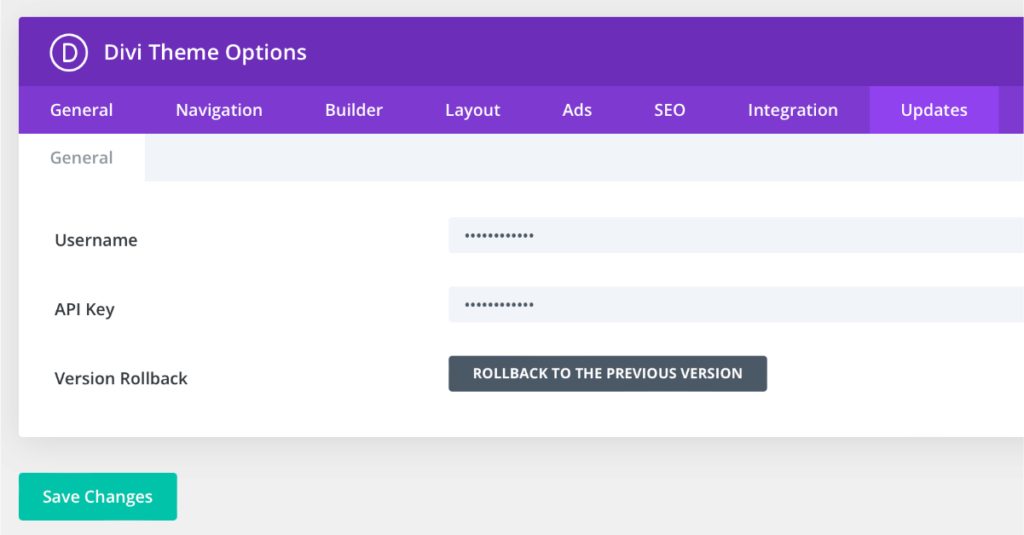
Rollback is especially useful after major updates, offering a quick way to troubleshoot compatibility issues.
6. Safe Mode in Divi Maintenance and Support: Resolving Plugin Conflicts
Divi’s Safe Mode isolates Divi from plugins, making it easier to diagnose plugin conflicts that may affect your site’s performance or layout. This tool temporarily disables custom code and plugins while leaving Divi’s core functionality intact.
To enable Safe Mode:
- Go to WordPress Dashboard → Divi → Support Center → Safe Mode, and activate Safe Mode.
- This allows you to identify whether a plugin is the root cause of any issues without disabling plugins manually.
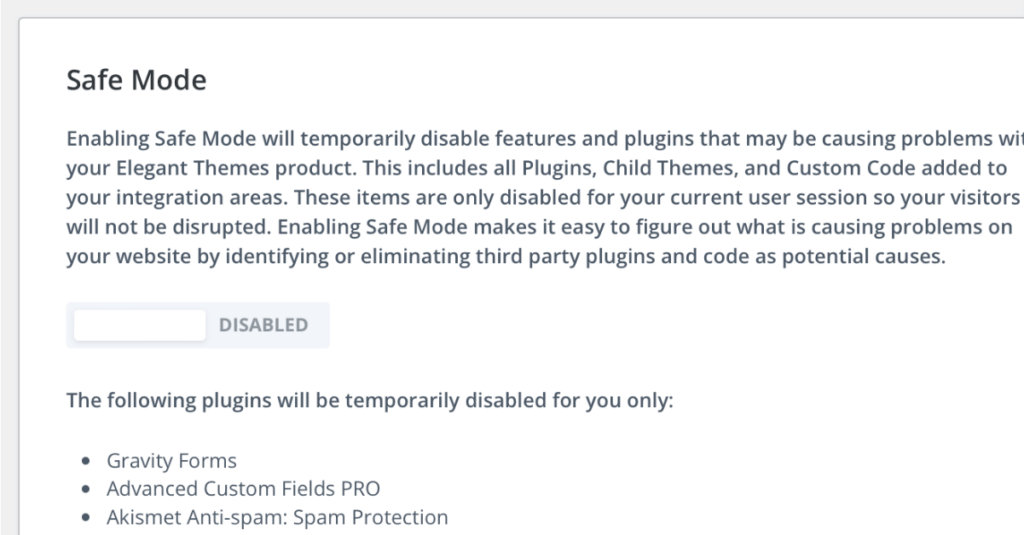
Safe Mode is ideal for troubleshooting, allowing you to identify issues without affecting your live site.
7. Hosting Considerations for Divi Sites
Not all hosting is created equal, especially for resource-heavy themes like Divi. The right hosting can enhance your site’s speed, security, and performance, while the wrong one can slow things down considerably.
When choosing hosting for Divi:
- Look for managed WordPress hosting with ample resources, such as WP Engine, which handles backups, updates, and optimizations.
- Prioritize PHP 8+ compatibility and a minimum of 256MB memory allocation to support Divi’s dynamic elements.
A hosting environment optimized for WordPress and Divi is essential for maintaining smooth site performance and minimizing downtime.
8. Best Practices for Divi Maintenance and Support with Global Modules
Global modules in Divi are a powerful feature, allowing you to update content or design elements site-wide with one edit. However, this can lead to unintentional changes if you’re not careful. In Divi’s builder, global modules are visually distinct, appearing in lime green. Properly managing global modules is a core part of Divi maintenance and support. With careful attention to these modules, you can ensure consistency across your site.
To prevent unintentional changes:
- Label Clearly: While the lime green color indicates a global module, adding descriptive labels (e.g., “Global Footer” or “Site-Wide CTA”) helps avoid confusion.
- Double-Check Before Editing: Remember that edits to a lime green global module will impact every page it appears on.
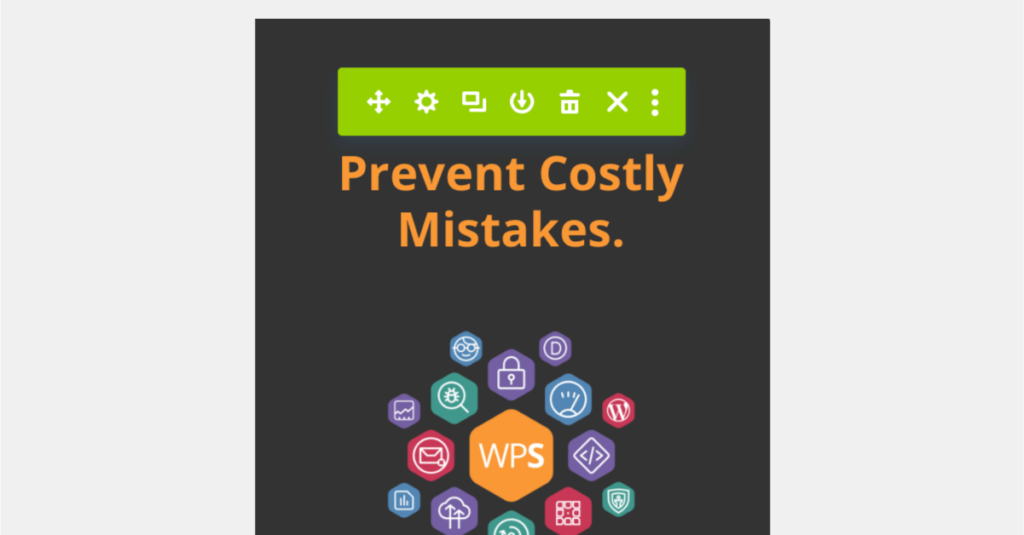
This color coding in Divi makes it easy to recognize and manage global modules, ensuring site-wide updates are intentional and keeping your design consistent.
9. Avoiding Excessive Animation and Hidden Modules
Divi’s animations can enhance your site’s appeal, but excessive animation can affect performance, particularly on mobile devices. Similarly, unused or hidden modules can clutter your site’s code and impact loading times.
Best practices for optimizing performance include:
- Use Animation Sparingly: Apply animation only where it enhances the user experience. Limiting animation reduces CPU usage, especially on slower devices.
- Delete Unused and Hidden Modules: Even hidden modules load in the page’s HTML. Regularly clean up unused sections and modules to keep your pages lean and fast.
By removing excess elements and using animations thoughtfully, you can keep your Divi site’s performance smooth and efficient.
10. Desktop, Tablet, and Mobile Settings for Modules
Divi’s responsive design options allow you to customize settings for desktop, tablet, and mobile views. While this is powerful, it’s easy to overlook inconsistent settings across devices, which can lead to design errors.
To avoid this:
- Review your module’s settings for desktop, tablet, and mobile, especially for font sizes, alignment, and padding.
- Use Divi’s Responsive Preview feature in the builder to confirm that your design remains consistent across all devices.
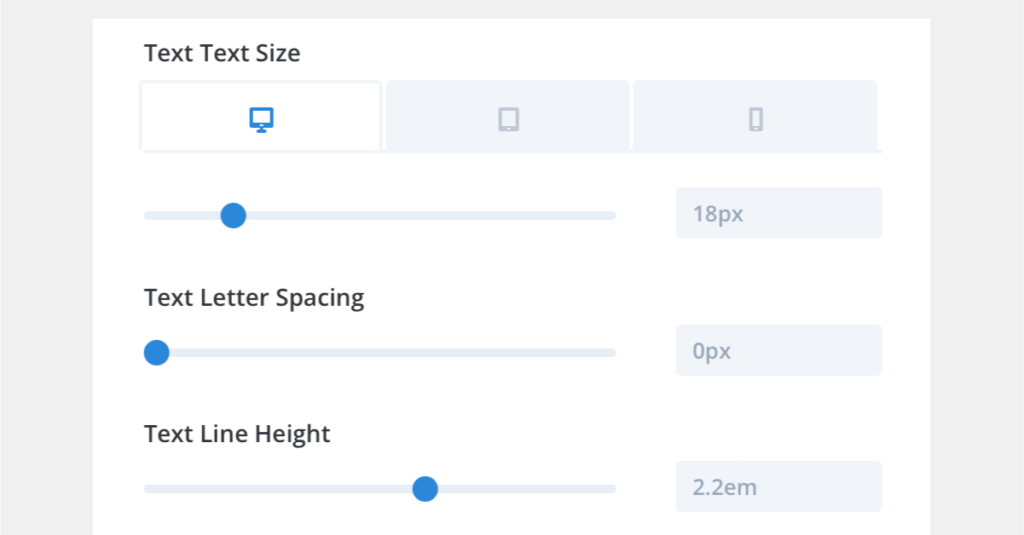
Careful checking of responsive settings ensures that your content looks great, regardless of screen size.
11. WooCommerce Integration in Divi Maintenance and Support
For businesses using WooCommerce with Divi, maintaining integration is crucial to ensure a seamless shopping experience. Divi is compatible with WooCommerce, but requires some ongoing adjustments for optimal performance.
Key areas to monitor include:
- Product Pages and Layouts: Use Divi’s built-in WooCommerce modules to customize product pages. Test layout updates to avoid design conflicts.
- Checkout Flow and Payment Integrations: Test your checkout process each time WooCommerce updates, as plugin conflicts can affect payment gateways and create issues in the checkout flow.
- WooCommerce-Specific Plugins: Only install WooCommerce plugins compatible with Divi to avoid compatibility issues and ensure optimal site performance.
When WooCommerce is integrated, Divi maintenance and support should include regular checks on product pages and payment processing to avoid issues.
12. Managing Permissions with the Divi Role Editor
Divi includes a Role Editor that allows you to manage permissions for different user roles, such as editors or contributors. This feature is incredibly useful for sites with multiple contributors, enabling you to limit access to Divi Builder settings and prevent accidental changes by non-admin users.
To manage permissions with Divi Role Editor:
- Go to Divi → Role Editor in your WordPress dashboard.
- Adjust permissions for each user role, customizing access to Divi’s settings, modules, and builder features.
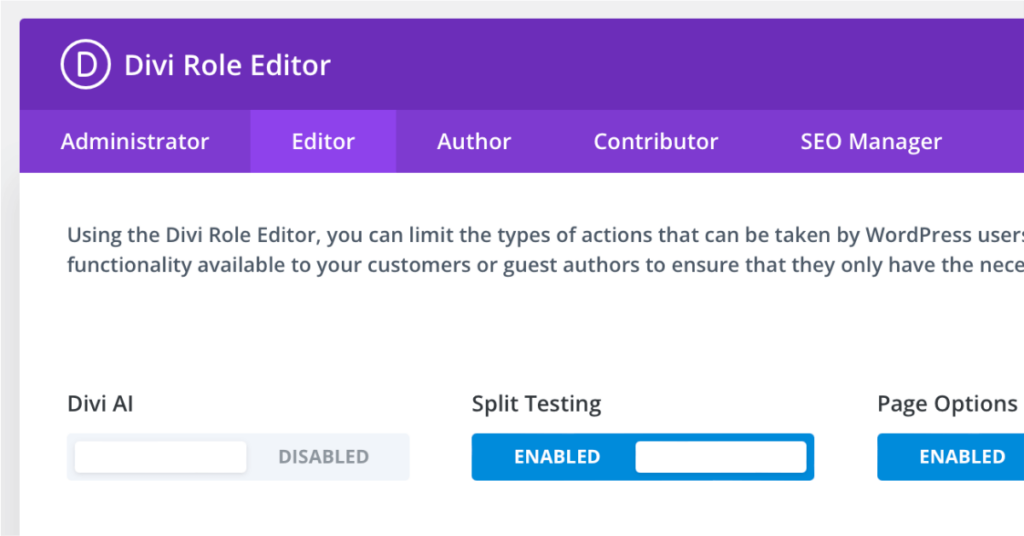
The Divi Role Editor ensures that only authorized users can make site-wide changes, reducing the risk of accidental modifications and maintaining site consistency.
13. Customizable Header and Footer with Divi’s Theme Builder
Divi’s Theme Builder allows you to create custom header and footer templates that enhance your site’s visual identity and consistency. The Theme Builder offers flexible customization options for headers, footers, blog post templates, and more. For best results, store these templates in the Divi Library and review them regularly to ensure compatibility with any updates.
To use the Theme Builder for custom headers and footers:
- Go to Divi → Theme Builder and create new header or footer templates as needed.
- Save your designs in the Divi Library, enabling easy edits and updates.
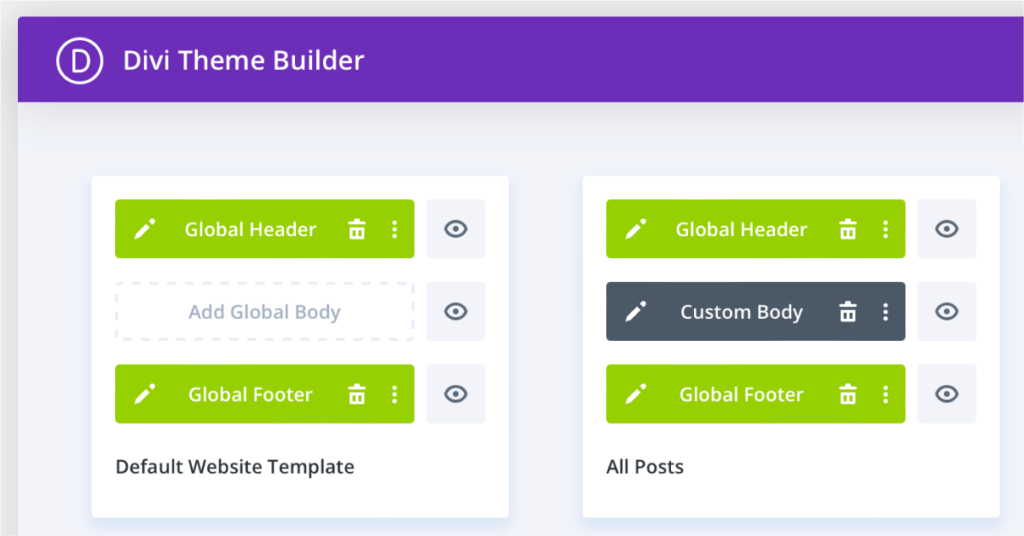
Storing templates in the Divi Library makes it easier to maintain consistent branding across your site, while regular checks ensure that customizations remain compatible with Divi’s latest updates.
Divi’s Potential with Proper Maintenance
By focusing on Divi’s unique features, you can maintain a powerful, high-performing website. Beyond basic maintenance, Divi-specific practices — like managing global modules, using Safe Mode for troubleshooting, and performing system status checks — help you unlock the full potential of Divi’s framework.
Although some practices, such as using a child theme for customizations, apply broadly to WordPress, other strategies are tailored to Divi’s unique features, ensuring that your site remains optimized, consistent, and flexible for updates.
If managing all these tasks feels overwhelming, consider reaching out to WPSimplifyd for expert Divi maintenance, security, and support.
Keeping a Divi site at peak performance requires a balanced approach — basic WordPress upkeep combined with Divi’s unique features and settings. With professional help, you can be confident that your site remains secure, optimized, and visually consistent across all devices without sacrificing any of Divi’s powerful capabilities.
From handling major updates, like the anticipated Divi 5, to managing performance tweaks and WooCommerce integrations, WPSimplifyd brings deep expertise in Divi website maintenance and support. WPSimplifyd understands how to customize and fine-tune Divi’s modular framework to keep sites running efficiently while preserving their visual appeal.
Divi is ideal for creating websites, but its unique capabilities require specialized knowledge to ensure optimal performance — and WPSimplifyd has the know-how to make that happen. This lets you focus on your business while knowing your website is in good hands.
Final Thoughts: Divi Maintenance for a High-Performance Site
Divi is a fantastic choice for businesses that want a flexible, dynamic website without heavy reliance on code. But with great flexibility comes the need for regular, Divi-specific maintenance to keep everything running at its best. Here’s a quick recap of the critical tasks for maintaining your Divi site:
- Check Divi’s System Status to ensure your environment is optimized for Divi.
- Use a child theme for CSS and PHP customizations for easy management.
- Clear CSS file cache when needed for immediate visual updates.
- Delay major updates, especially for large releases like Divi 5.
- Use Version Rollback if updates introduce issues.
- Enable Safe Mode for plugin conflict troubleshooting.
- Choose a Divi-friendly hosting provider with optimized server settings.
- Manage Global Modules carefully to prevent unintended site-wide changes.
- Limit animations and delete unused modules to boost performance.
- Verify responsive settings for modules on desktop, tablet, and mobile.
- Regularly test WooCommerce integration to maintain a smooth shopping experience.
- Manage Permissions with Divi Role Editor to restrict access to Divi Builder settings and prevent accidental changes by non-admin users.
- Create Custom Header and Footer Templates with Divi’s Theme Builder and store them in the Divi Library for easy updates and consistency across your site.
Ongoing Divi Maintenance and Troubleshooting
Taking the time to understand and apply these Divi-specific maintenance steps helps ensure that your site not only looks great but performs well consistently. Regular Divi maintenance and support help sustain your site’s functionality, performance, and visual appeal.

