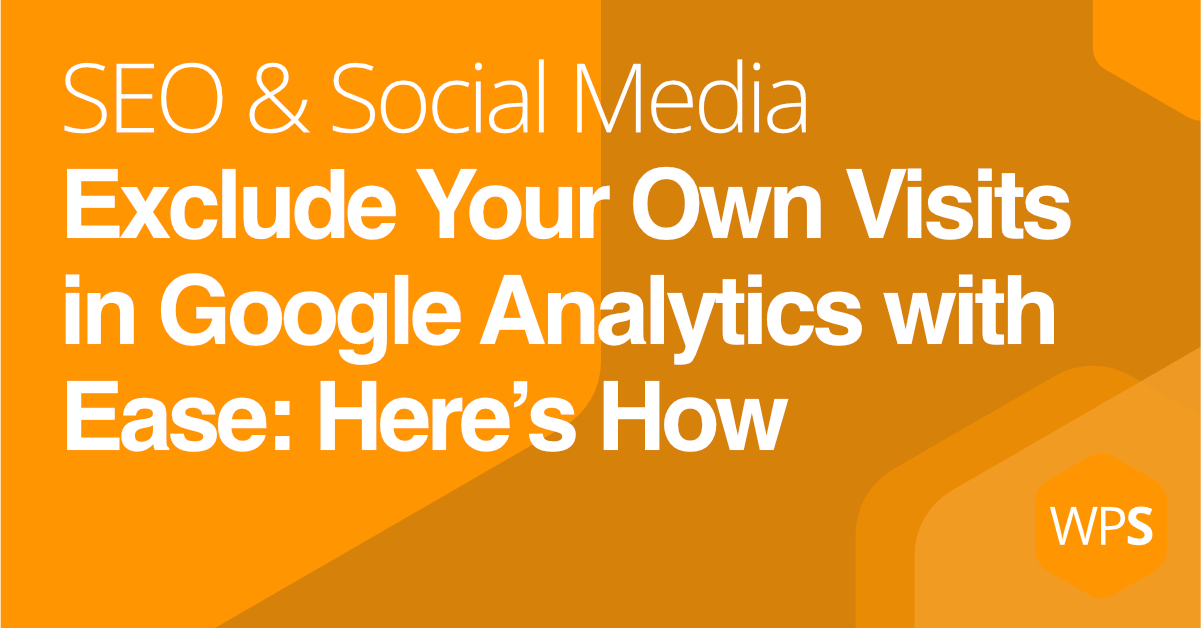If you’ve ever checked your website’s stats and found your own visits cluttering up the data, you’re not alone. Whether you’re testing new pages, writing blog posts, or just keeping an eye on things, your activity can skew your Google Analytics reports. Luckily, there’s a simple way to exclude your visits from your data: the Google Analytics Opt-out Browser Add-on.
In this post, I’ll guide you through why blocking your own visits matters, how the Google Analytics Opt-out Browser Add-on works, where to get it, and how to install it. By the end, you’ll be set to keep your analytics data clean and focused on real visitors.
Why Should You Block Your Own Visits?
Let’s face it— your visits to your own website don’t tell you anything useful. In fact, they can throw off your metrics by:
- Inflating Pageviews: Every time you visit a page, it’s recorded as a pageview, which can make it hard to see which pages are truly popular with your audience.
- Skewing Engagement Metrics: Your interactions, like clicks and time spent on a page, can distort your engagement data, making it seem like visitors are more or less interested than they actually are.
- Misleading Conversion Data: If you’re testing forms, buttons, or other conversion points, your actions can be mistaken for real conversions, making your conversion rate appear higher than it is.
Blocking your own visits keeps your Google Analytics reports accurate, ensuring you’re analyzing data that reflects the behavior of your actual audience— not just your own tinkering.
What is the Google Analytics Opt-out Browser Add-on?
The Google Analytics Opt-out Browser Add-on is a free tool from Google that allows you to prevent your own visits from being tracked by Google Analytics. Once installed, it stops the Google Analytics JavaScript (ga.js, analytics.js, and gtag.js) from collecting data about your activity on your website.
This means that you can browse, test, and explore your site without worrying about messing up your data. The add-on works across multiple browsers, including Chrome, Firefox, Safari, and Edge, making it a versatile solution for anyone managing a website.
How to Get the Google Analytics Opt-out Browser Add-on
Getting your hands on the Google Analytics Opt-out Browser Add-on is quick and easy. Here’s how you can do it:
- Visit the Add-on Page: Head over to the official Google page for the add-on by clicking this link: Google Analytics Opt-out Browser Add-on.
- Select Your Browser: The page will automatically detect your browser, but you can also manually select your browser from the list if needed.
- Download and Install: Click the download button to start the installation process. Follow the on-screen instructions to complete the installation.
Step-by-Step Installation Guide
The installation process can vary slightly depending on the browser you’re using. Below is a detailed guide for each of the major browsers:
For Chrome:
- Download the Add-on: Visit the Google Analytics Opt-out Browser Add-on page and download the extension.
- Install the Add-on: After downloading, click on the downloaded file at the bottom of your browser window.
- Add the Extension: A pop-up will appear asking if you want to add the extension. Click “Add Extension.”
- 4. Verify Installation: Once installed, you’ll see a confirmation message that the add-on has been successfully added to Chrome.
No additional steps are needed for Chrome; the add-on automatically blocks Google Analytics from tracking your visits.
For Firefox:
- Download the Add-on: Visit the Google Analytics Opt-out Browser Add-on page and download the extension.
- Install the Add-on: After downloading, click on the downloaded file at the bottom of your browser window.
- Add the Extension: A pop-up will appear asking if you want to add the extension. Click “Add Extension.”
- Verify Installation: Once installed, you’ll see a confirmation message that the add-on has been successfully added to Chrome.
No additional steps are needed for Chrome; the add-on automatically blocks Google Analytics from tracking your visits.
For Firefox:
- Download the Add-on: Visit the Google Analytics Opt-out Browser Add-on page and click the download link.
- Install the Add-on: A pop-up will appear asking if you want to allow the installation. Click “Allow.”
- Add the Extension: Another pop-up will appear asking you to confirm. Click “Add.”
- Verify Installation: You’ll receive a confirmation message indicating that the add-on has been successfully installed.
In Firefox, the add-on is immediately active, so no additional steps are required.
For Safari:
- Download the Add-on: Go to the Google Analytics Opt-out Browser Add-on page and download the extension.
- Install the Add-on: Open Safari, go to Preferences, and then click on the “Extensions” tab. Find the Google Analytics Opt-out add-on in the list and check the box to enable it.
- Allow the Add-on: After enabling the add-on, you’ll need to take one more step. Visit your website, click on the GA icon in the Safari toolbar, and select “Always allow on this website.”
This final step ensures that your visits to your own website are excluded from tracking.
For Edge:
- Download the Add-on: Navigate to the Google Analytics Opt-out Browser Add-on page and download the extension.
- Install the Add-on: After downloading, click on the downloaded file at the bottom of the window.
- Add the Extension: A prompt will appear asking you to confirm the installation. Click “Add Extension.”
- Verify Installation: Once installed, a confirmation message will notify you that the add-on has been successfully installed.
No additional steps are required in Edge; the add-on begins blocking Google Analytics immediately.
Testing Your Installation
After installing the Google Analytics Opt-out Browser Add-on and completing any additional steps specific to your browser, it’s important to test it to ensure it’s working:
- Visit Your Website: Open your website in the browser where you installed the add-on.
- Check Real-Time Analytics: Open Google Analytics in another tab and navigate to the Real-Time section. Your visit should not appear in the live data.
If your activity isn’t showing up, the add-on is working correctly, and your visits are successfully excluded from your Google Analytics data.
Managing Your Analytics Moving Forward
Now that you’ve installed the Google Analytics Opt-out Browser Add-on, your website data should be cleaner and more reflective of your actual audience. However, there are a few things to keep in mind:
- Multiple Browsers: If you use multiple browsers to access your website, be sure to install the add-on in each one.
- Mobile Devices: Unfortunately, the add-on doesn’t work on mobile devices. If you regularly access your site from a smartphone or tablet, consider other methods, like excluding your IP address, to block those visits.
- Team Members: If you have a team, encourage them to install the add-on as well to keep your data as accurate as possible.
Keeping your analytics data clean is key to making informed decisions. If you need help setting up Google Analytics, managing your data, or just want expert advice on your website, WPSimplifyd is here to help. Reach out for personalized support.